Run an Assistant
Run a Regulatory Assistant to quickly create or import Design Control items from predefined repositories and/or dynamically created items based on your user input.
Start a Regulatory Assistant by selecting it in the Assistants section.
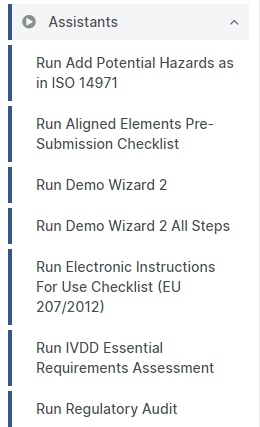
The Assistant uses a Wizard-like workflow, where the user is presented with information and questions.
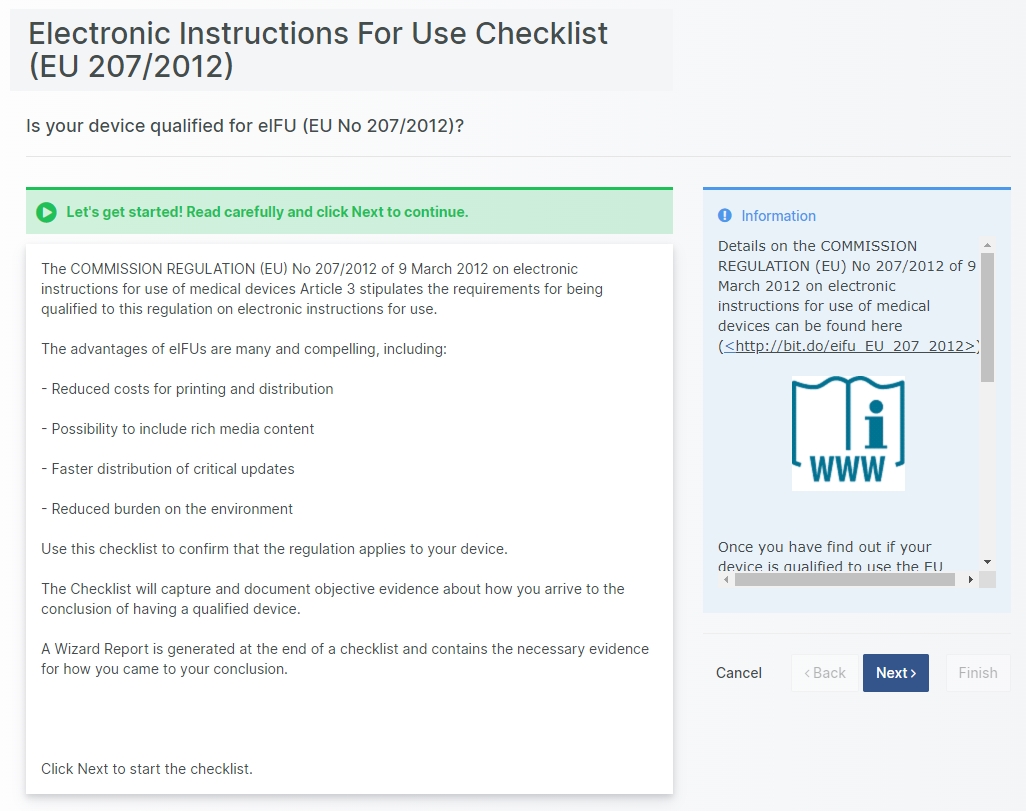
Based on the user's answer to the questions, the Assistant generate different kind of results.
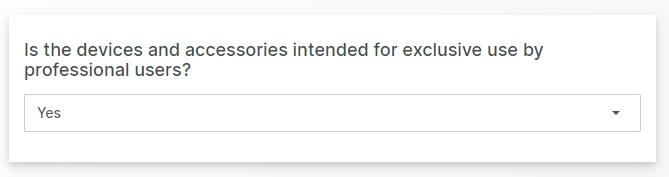
Generative Assistants
The purpose of a Generative Assistant is to create new Design Control items base on user input.
This is a rapid way to generate regulatory content for new projects.
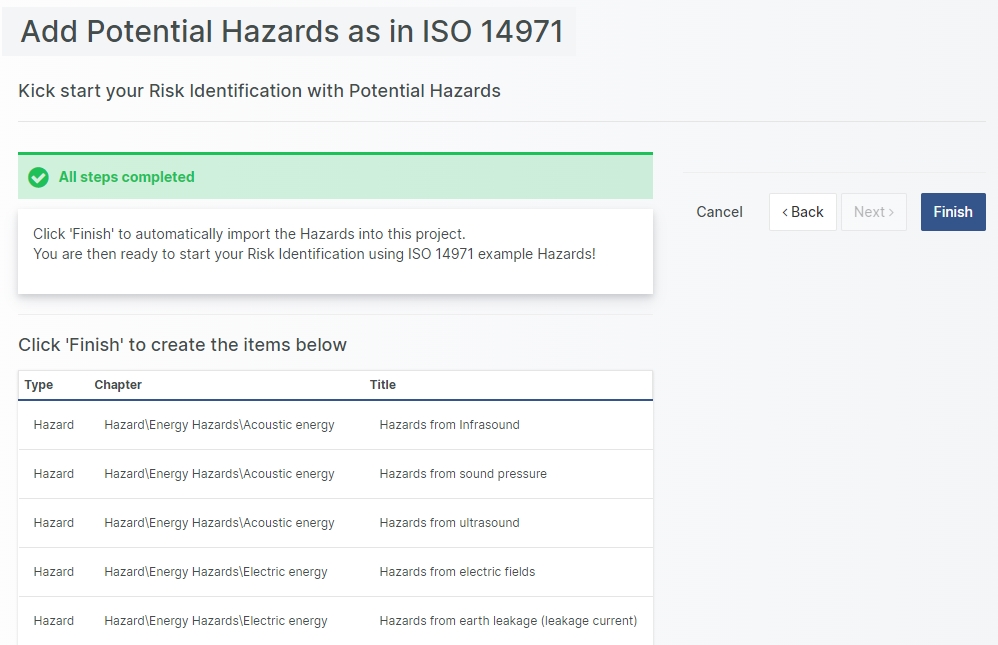
Checklist Assistants
The purpose of a Checklist Assistant is to either classify something based on a number of questions to the user or verify the fulfilment of tasks, asking the user to provide proof for the fulfilment.
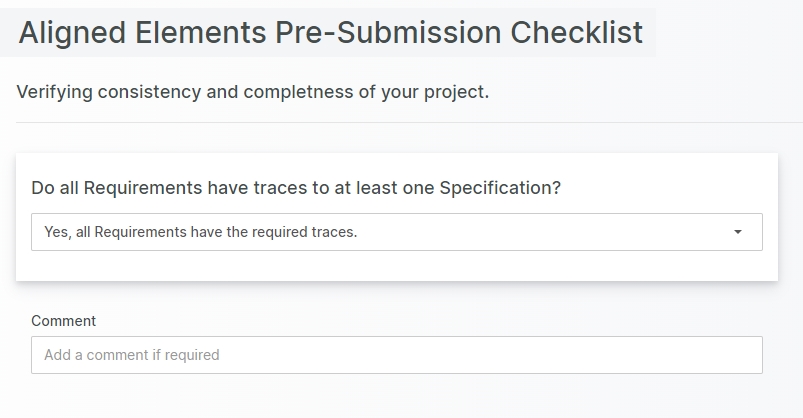
After the completion of the Assistant, an Assistant Report is created that records all the users actions and answers to questions performed during the Assistant execution. This serves as a proof that the Assistant was run.
Assists can be created using a dedicated online tool. Contact the Aligned Elements support team for more information.
