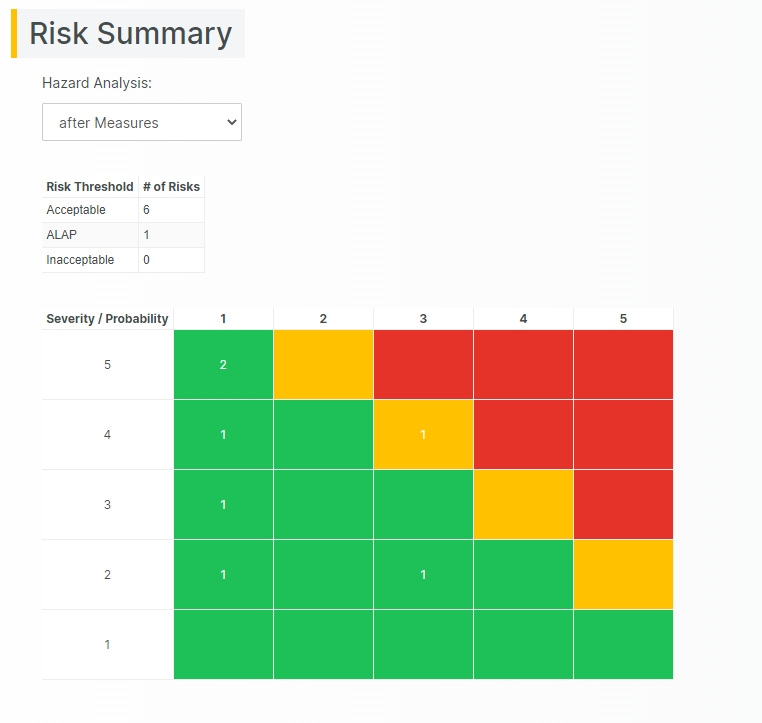Display Risk Summary
The Risk Summary provides an overview of all risks before and after mitigations in a risk matrix structure.
The Risk Summary displays the number of risks in the three regions Acceptable (Green), optionally ALAP (As Low As Possible), and Inacceptable (Red).
How to display the Risk Summary
In the Navigation bar, under Project Status, click on the applicable Risk Document Object type name (e.g., Failure mode) to display the Risk Summary.
The user can select to display the risks before or after Risk Control Measures have been applied using the drop-down at the top.
Click on a row header and a row column to display all items in that cell as a list below the risk matrix.