Manage Your User
The user may manage his/her account from the top navigation bar:
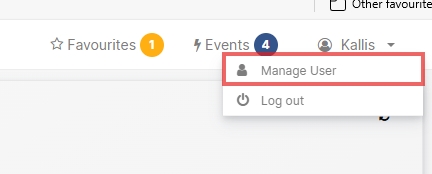
or from the Project Selection Screen:
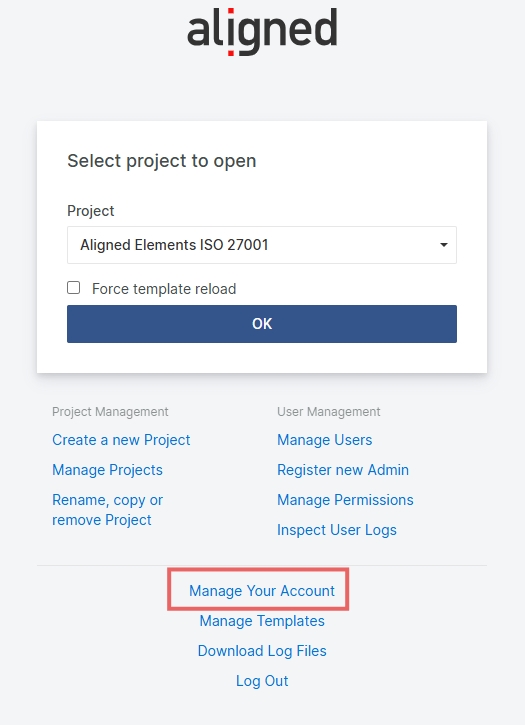
Change your Password
Clicking on the link will allow the user to change their current password. A certain password strength is required, and any previously used passwords are not allowed to be re-used.
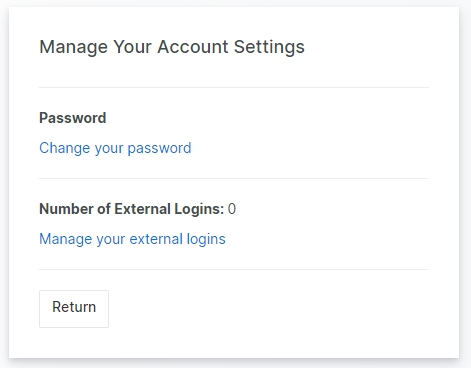
Manage External Logins (SSO)
It is possible to use Open ID logins from external authentication providers to log in. Currently, supported providers are:
Microsoft (Entra ID)
How to register your Aligned Elements user to use an External Login
To use SSO you need to connect your Aligned Elements user with the External Login (Microsoft Entra ID) user.
Click Manage your Account in the Project Selection screen.
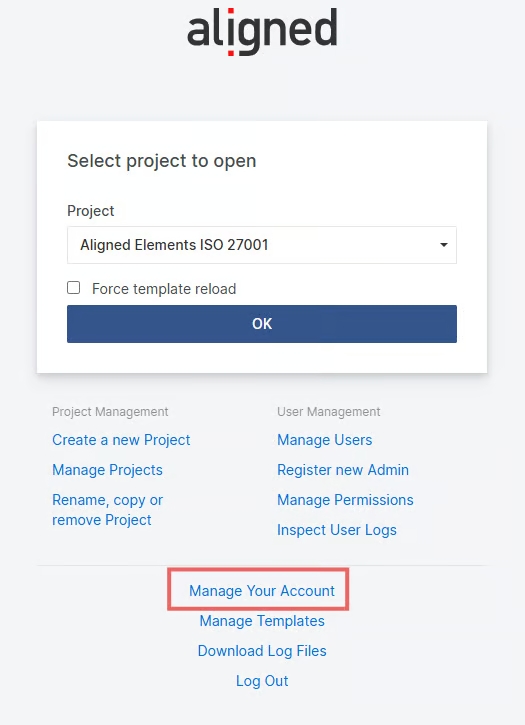
Click Manage your External logins
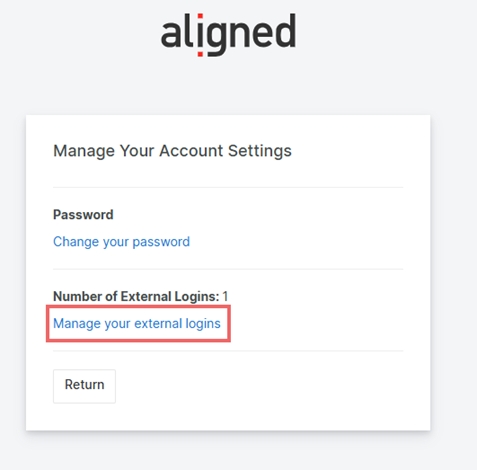
Click on the button that has the Application Name your IT Dept. has selected for in logging in to Aligned Elements with Entra ID.
Pick the Entra account to connect with Aligned Elements.
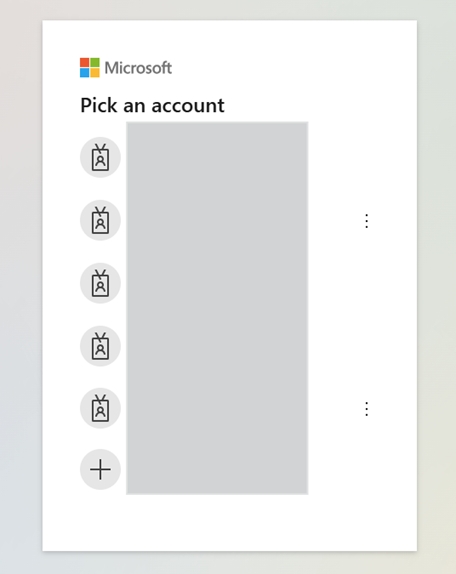
The connection between Aligned Elements and Entra is now set up for your user.
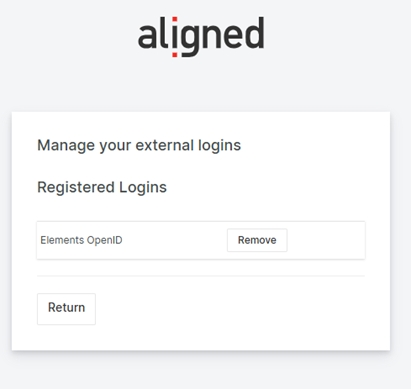
Log out.
The Aligned Elements login screen will now, below the normal login controls, display a button to use for logging in with Entra. Click on the button to log in to Aligned Elements using Entra.
You can select to log in with your normal Aligned Elements credentials or via Entra.
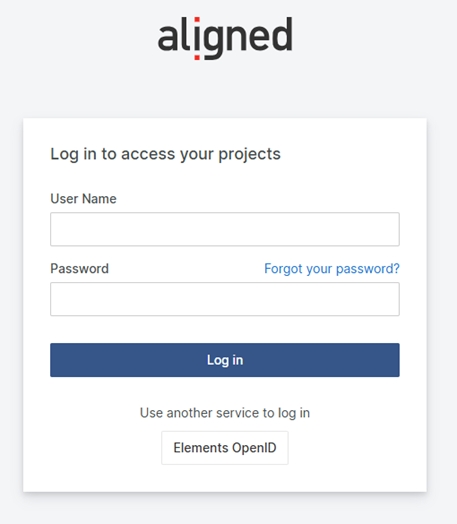
Two-Factor Authentication
Two-Factor Authentication can be activated (and deactivated) by the user himself, if the server is configured to switch on this feature.
The second factor is sent by email to the email address associated with the web user account of the user.
