Rename, Copy or Remove Project
Projects may be copied, renamed or removed as full databases on the server directly from the application.
Copy a Project
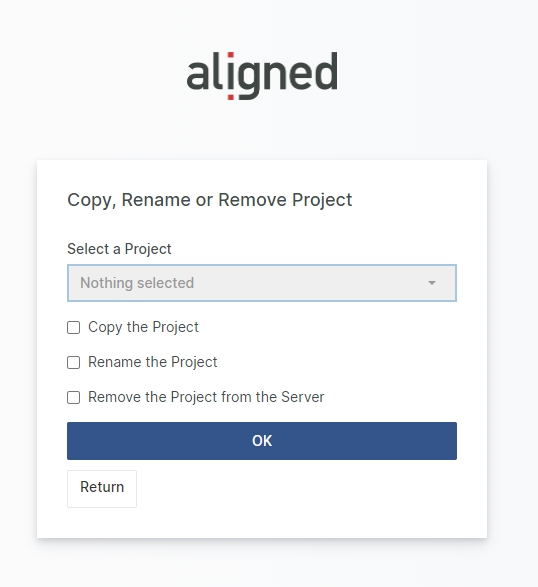
A Web Admin may copy an existing project on the server. This copy function, performs a complete copy of the database (as opposed to using branching in Project Hierarchy which only includes the latest revisions of selected objects) and you are requested to give the copy a new name before starting the operation.
To copy a project, select a project in the Select a Project dropdown.
Then check the Copy the Project checkbox.
Give the copied project a new name.
Finally, click OK to initiate the copy operation. Wait for the confirmation message that indicates the success of the operation.
All objects in the created copied project will be internally updated to reflect the new name, including objects in Word Documents.
Rename a Project
A Web Admin may also rename any existing project. This operation is very similar to Copy Project, with the difference that only the new copy will remain. Any objects in the created copy will be internally updated to reflect the new name, including objects in Word Documents.
To rename a project, select a project in the Select a Project dropdown.
Then check the Rename the Project checkbox.
Enter the new name.
Finally, click OK to initiate the rename operation. Wait for the confirmation message that indicates the success of the operation.
For safety, the source project database files (with the original names, mdf, ldf), are kept on the server and would need to be manually deleted or removed. To restore the source project again, an 'Attach Database' operation could be performed using e.g. SQL Management Studio.
Remove a Project
To remove any project, the Web Admin may do so using the Remove the Project from the Server operation.
To remove a project, select a project in the Select a Project dropdown.
Then check the Remove the Project from the Server checkbox.
Finally, click OK to initiate the removal operation. Wait for the confirmation message that indicates the success of the operation.
For safety, the source project database files, are kept on the server and would need to be manually deleted or removed. To restore the source project again, an 'Attach Database' operation could be performed using e.g. SQL Management Studio.
