Project Explorer
The Project Explorer gives an overview of the Document Objects Types available in your current Aligned Elements project.
The Document Object Types are grouped in their respective category.
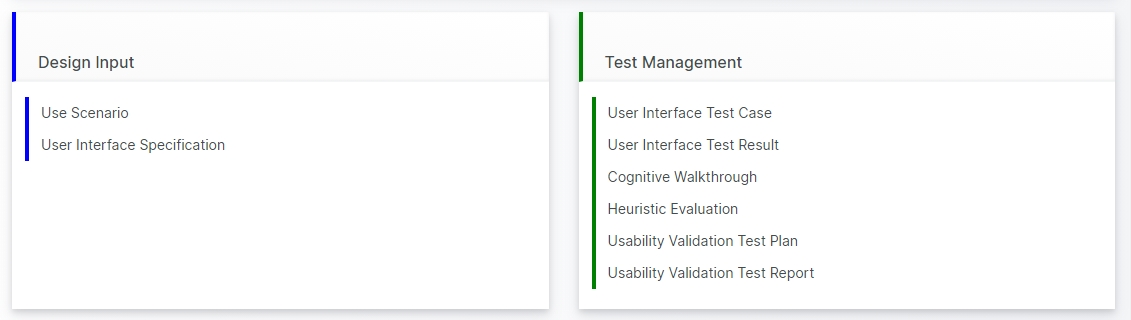
If configured, in one or more graphical panels; e.g., depicting the V-Model in which the Green Bars indicate the current Consistency Coverage of the collective set of items in the respective type.
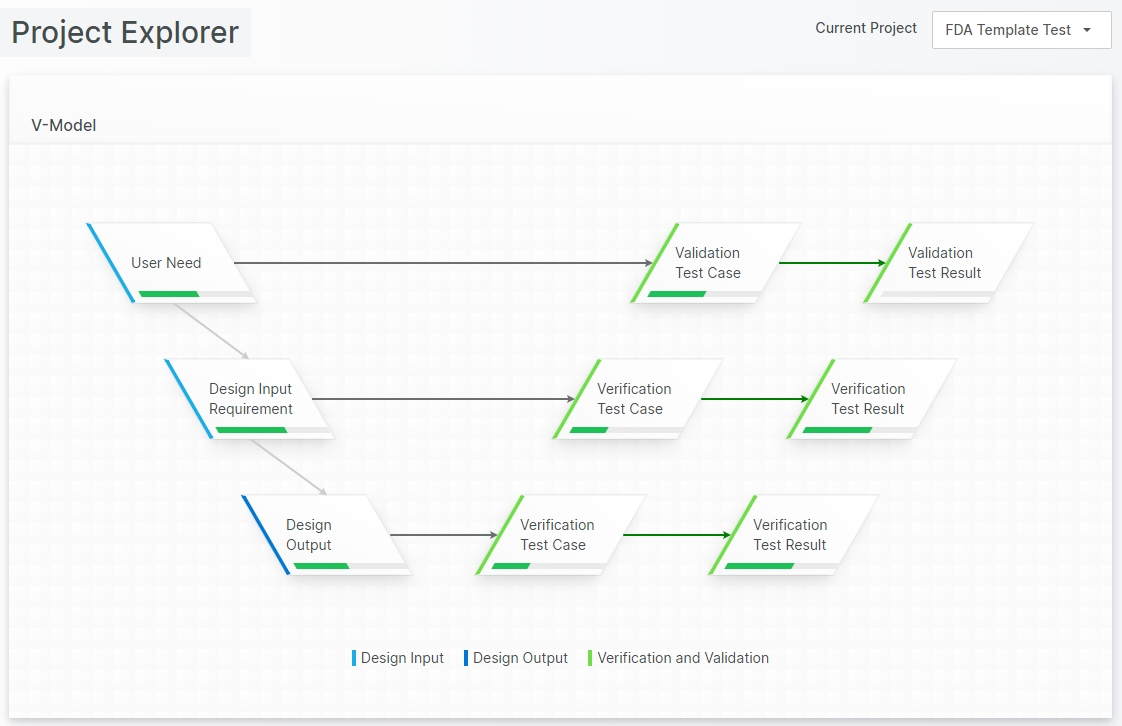
Click on a Document Object Type to open its Chapter View.
If the current project contains a linked project, use the Current Project Project Selector to access the Project Explorer for the respective linked Project.
