Manage User Groups
A User Group defines access and modification rights to Aligned Elements.
When creating a new Project, Aligned Elements automatically adds a User Group called Administrator which has maximum rights.
There are essentially two types of rights:
Document Object Type Rights - governing actions for a particular Document Object Type
General Rights - governing access to a particular set of functions in Aligned Elements

Document Object Type Rights
Document Object Type Rights governs the access rights of the Document Objects of the particular type. The rights to set are Create, Modify, Disable, Read and Add Trace.
Not having Read rights implies that none of any existing objects of the type are displayed to the user, nor is any hint of the existence of that Document Object Type in any other function.
Add Trace rights govern adding and removing outgoing traces to Document Objects of the type.
Modifying Access Rights to Attributes
Per default, the User Group has modification rights to Attribute Values. By clicking on Add Modification, it is possible to restrict modification rights on attribute level. Use this function to restrict the User Group's modification rights.
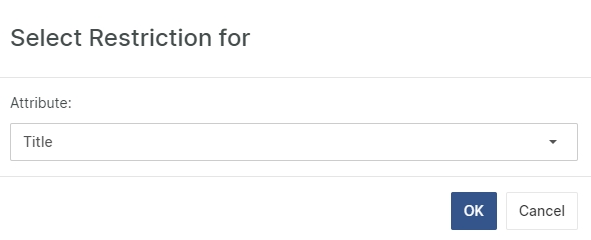
Restricting selection of particular values for EnumAttributes (Dropdowns)
When restring access to EnumAttributes, the restriction can be further refined to either:
restricting access to the attribute completely
preventing members of the User Group to set a particular value
General Type Rights
The General Type Rights governs the access to a particular function set i.e. a User Group not having access to Query Management implies that members of that User Group cannot create, edit, remove or run Queries.
Unchecking a general right denies access to that function set. Thus, the general rights are primarily a way to remove access rights to a given function set.
The List below explains the functions accessible to members of groups with the particular right:
Chapter Management - permits adding, removing, renaming and reordering of chapters as well as reordering of pages.
Chart Management - permits creating, modifying, removing, running and viewing Chapters.
Dashboard Management - permits creating, modifying and removing Dashboards.
Import / Export Management - permits importing and exporting of Document Objects.
Lock / Unlock Management - permits explicit locking and unlocking of Document Objects.
Project History Management - permits viewing, filtering and querying the Project History View.
Project Management - permits editing of Project Settings, linking and unlinking of projects
Project Status Management - permits viewing and filtering of the Inconsistency View, Consistency Coverage View, DHF Index and Risk Summary
Query Management - permits creating, modifying, removing, running and viewing Queries.
Released Documents Management - permits viewing and access to the Released Documents View
Released Edit Documents Management - permits viewing / access to the Released Edit Documents View
Run Assistant Management - permits running Assistants
Snapshot Management - permits creating, viewing, using and comparing Snapshots.
Tag Activation - permits the activation of existing Tags.
Tag Management - permits creation, modification and deletion of Tags.
Test Run Explorer Management - permits access to the Test Run Explorer.
Test Run Management - permits access to make changes to the Test Run. Note! Users not having this permission can still execute tests in a Test Run
Trace Explorer Management - permits viewing of and operations in the Trace Explorer.
Trace Table Management - permits creating, modifying, removing, running and viewing in the Trace Table Designer.
User Management - permits adding and modifying Users and User Groups.
Word Management - permits the creation of operating on Word documents with the Aligned Elements Word Add-in as well as synchronizing / force-update Word Documents.
How to create a new User Group
Click on the button New User Group to create a new User Group. You are prompted to select a name for the User Group.
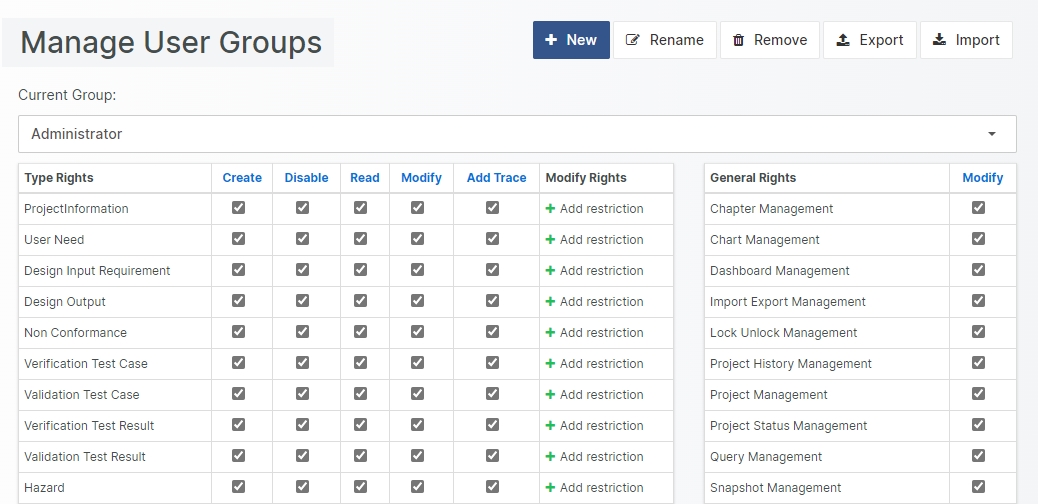
The new User Group is automatically assigned maximal rights. You can click in the checkboxes to remove and restrict rights to the new User Group.
Click on the column headers to select all checkboxes in a given column.
When completed, click Save to store the new User Group.
Rename a User Group
A user group can be renamed by clicking the Rename button, typing in a new name, and clicking Save.
Remove a User Group
It is possible to remove a user group if no users belong to it. Click the Remove button and then Save to remove the user group.
Export User Group
It is possible to export the user groups to file. In the User Group Management, select a user group and click Export User Group. This will create a file for the currently selected user group with the naming convention UserGroup@<ProjectName>@.urg containing the user group definition. These files can later be imported in different project.
Import User Group
To import user groups, in the User Group Management, click Import User Group and select a valid .urg file.
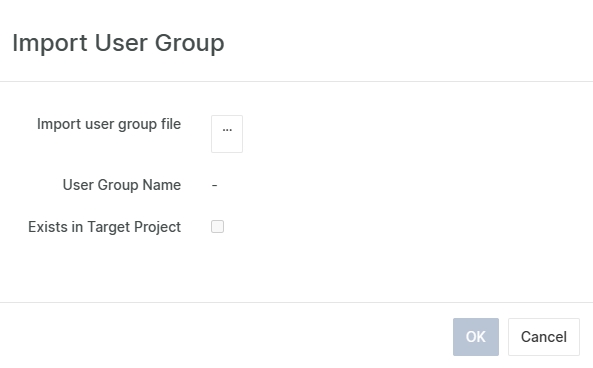
The import form displays if a user group with the same name already exists. If you continue with the import, this will result in overwriting the existing user group shall with the data in the file.
If an imported user group contains User Rights associated with Document Object Types that does not exist in the target project, those User Rights will not be imported.
If an imported user group lacks User Rights associated with Document Object Types that exist in the target project but did not exist in the source project, those User Rights will be added with maximum permission.
